To enable USB debugging, navigate to Settings > Developer options > Tick / Enable USB debugging.
Note
If you can't find Developer options then go to Settings > About > Build number > Keep tapping Build number till you see a prompt saying "Congratulations, you are now a developer".
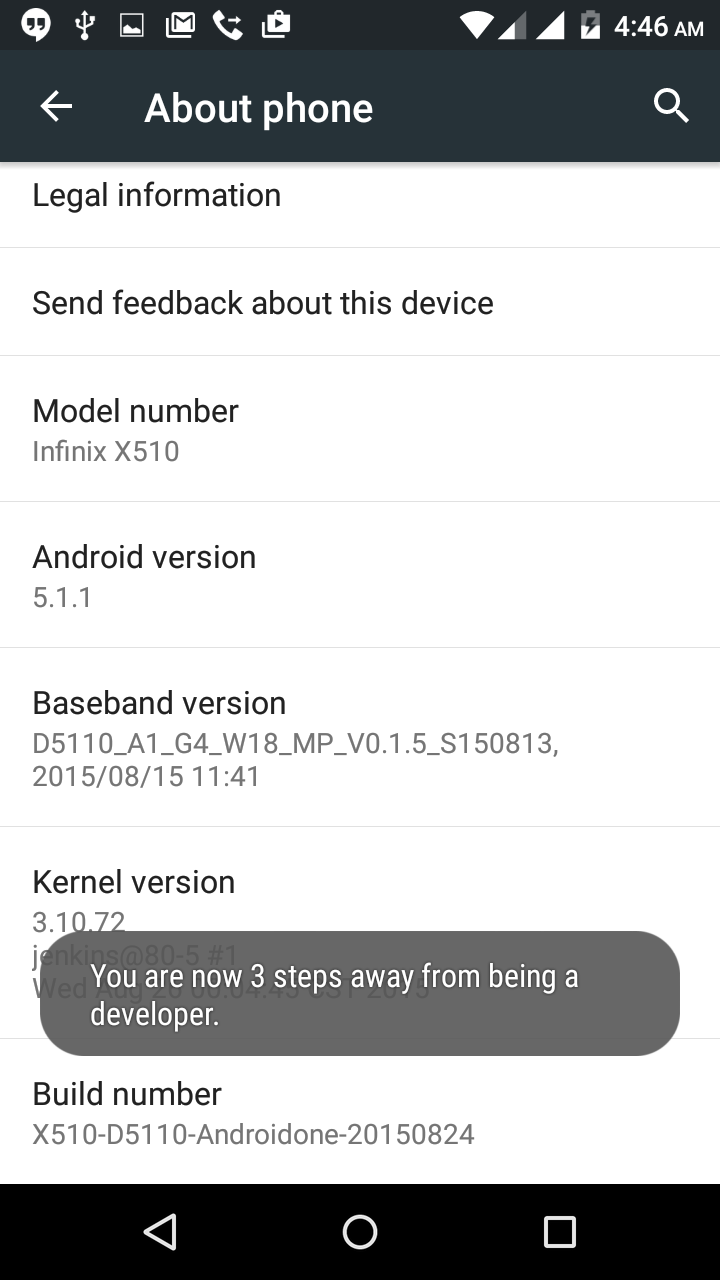
Opening USB debugging is very useful because you can do a lot of things such as managing your mobile files on PC or recovering deleted items. By default, it is turned off so as to prevent inappropriate operation. As most people are not so clear how to turn it on, here's a guide to enable USB debugging.
1. Enable USB Debugging on Android 4.2 and up
Step 1. Go to Settings > About Phone > Build number, and tap it 7 times until the "You are under developer mode" note pops up .(for Android 5.0 Lollipop users, you will see "You are now a developer".)
Step 2. Go back to the previous screen, and click the "Developer Options" menu. Then you can check "USB debugging".
2.Enable USB Debugging on Android 3.0 to 4.1
Settings > Developer options > USB debugging
3. Enable USB Debugging on Android 2.3 or Earlier
Settings > Applications > Development > USB debugging
Note
If you can't find Developer options then go to Settings > About > Build number > Keep tapping Build number till you see a prompt saying "Congratulations, you are now a developer".
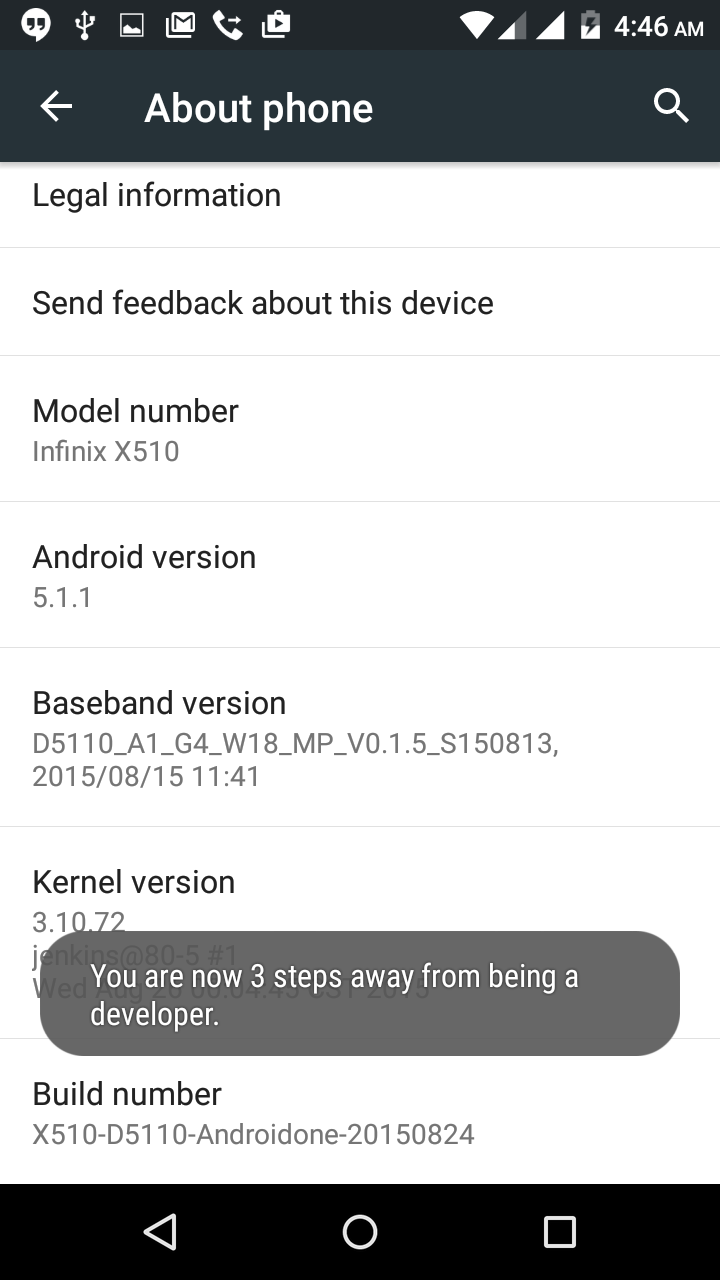
Opening USB debugging is very useful because you can do a lot of things such as managing your mobile files on PC or recovering deleted items. By default, it is turned off so as to prevent inappropriate operation. As most people are not so clear how to turn it on, here's a guide to enable USB debugging.
1. Enable USB Debugging on Android 4.2 and up
Step 1. Go to Settings > About Phone > Build number, and tap it 7 times until the "You are under developer mode" note pops up .(for Android 5.0 Lollipop users, you will see "You are now a developer".)
Step 2. Go back to the previous screen, and click the "Developer Options" menu. Then you can check "USB debugging".
2.Enable USB Debugging on Android 3.0 to 4.1
Settings > Developer options > USB debugging
3. Enable USB Debugging on Android 2.3 or Earlier
Settings > Applications > Development > USB debugging
