Qualcomm MediaTek Help Launcher 2025 Free Download
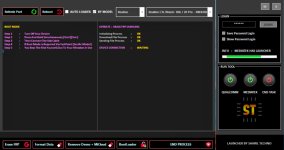
The MediaTek section of the tool provides a wide range of solutions for different device needs, including data management, FRP removal, bootloader operations, and demo removal.
Erase FRPSupports Samsung and all major brands.
Works seamlessly with new operating systems.
Format DataGeneral data formatting.
Unlock features for safe data management, compatible with both old and new device models.
Remove Demo + MiCloudEffortlessly remove MiCloud accounts.
Eliminate demo modes on VIVO and OPPO devices.
Bootloader OperationsUnlock and relock the bootloader.
Check the bootloader status directly in fastboot mode.
This section includes tools for partition management and specialized data operations.Partition ManagerManage device partitions easily through bootloader access.
Wipe DataUniversal wipe-data method.
Patch method for enhanced compatibility.
Master clear functionality tailored for Oppo and Vivo devices.
Restore AI settings with ease.
Format user data with an efficient erase method.
Step 1: Download the Setup FileDownload the setup file from the official source.
Note: The file size is approximately 600 MB or more.
Step 2: Extract the Setup FileUse the WinRAR program to extract the downloaded file.
During extraction, you'll be prompted for a password.Enter the password: HTL2025
Wait for the extraction to complete.
Step 3: Install the ToolLocate the extracted setup file.
Right-click on the setup file and select Run as Administrator.
Follow the installation instructions to complete the setup.
Once the installation is successful, a desktop shortcut will be created for the tool.
Step 4: Launch the Tool Double-click on the desktop shortcut to open the program.
When the tool opens, it will ask for a valid login password.Enter the password: TOMSEL
After entering the password, the tool will enable all its functions.
Step 5: Using the ToolTo use a specific module:For Qualcomm tasks, click on the Qualcomm button.
For MediaTek tasks, click on the MediaTek button.
Follow the on-screen instructions for the selected module.
Step 6: Closing the ToolAfter completing your tasks, click on End Task to close the module and exit the tool safely.
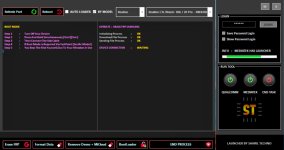
Features
MediaTekThe MediaTek section of the tool provides a wide range of solutions for different device needs, including data management, FRP removal, bootloader operations, and demo removal.
Erase FRPSupports Samsung and all major brands.
Works seamlessly with new operating systems.
Format DataGeneral data formatting.
Unlock features for safe data management, compatible with both old and new device models.
Remove Demo + MiCloudEffortlessly remove MiCloud accounts.
Eliminate demo modes on VIVO and OPPO devices.
Bootloader OperationsUnlock and relock the bootloader.
Check the bootloader status directly in fastboot mode.
Qualcomm
This section includes tools for partition management and specialized data operations.Partition ManagerManage device partitions easily through bootloader access.KingUtils
A versatile set of utilities designed to handle data wiping and account management for a variety of devices.Wipe DataUniversal wipe-data method.
Patch method for enhanced compatibility.
Master clear functionality tailored for Oppo and Vivo devices.
Restore AI settings with ease.
Format user data with an efficient erase method.
How to install and use it?
Step 1: Download the Setup FileDownload the setup file from the official source.Note: The file size is approximately 600 MB or more.
Step 2: Extract the Setup FileUse the WinRAR program to extract the downloaded file.
During extraction, you'll be prompted for a password.Enter the password: HTL2025
Wait for the extraction to complete.
Step 3: Install the ToolLocate the extracted setup file.
Right-click on the setup file and select Run as Administrator.
Follow the installation instructions to complete the setup.
Once the installation is successful, a desktop shortcut will be created for the tool.
Step 4: Launch the Tool Double-click on the desktop shortcut to open the program.
When the tool opens, it will ask for a valid login password.Enter the password: TOMSEL
After entering the password, the tool will enable all its functions.
Step 5: Using the ToolTo use a specific module:For Qualcomm tasks, click on the Qualcomm button.
For MediaTek tasks, click on the MediaTek button.
Follow the on-screen instructions for the selected module.
Step 6: Closing the ToolAfter completing your tasks, click on End Task to close the module and exit the tool safely.
