Update your iPhone, iPad, or iPod touch
New Release iOS 13.6 Download IPSW Direct Links
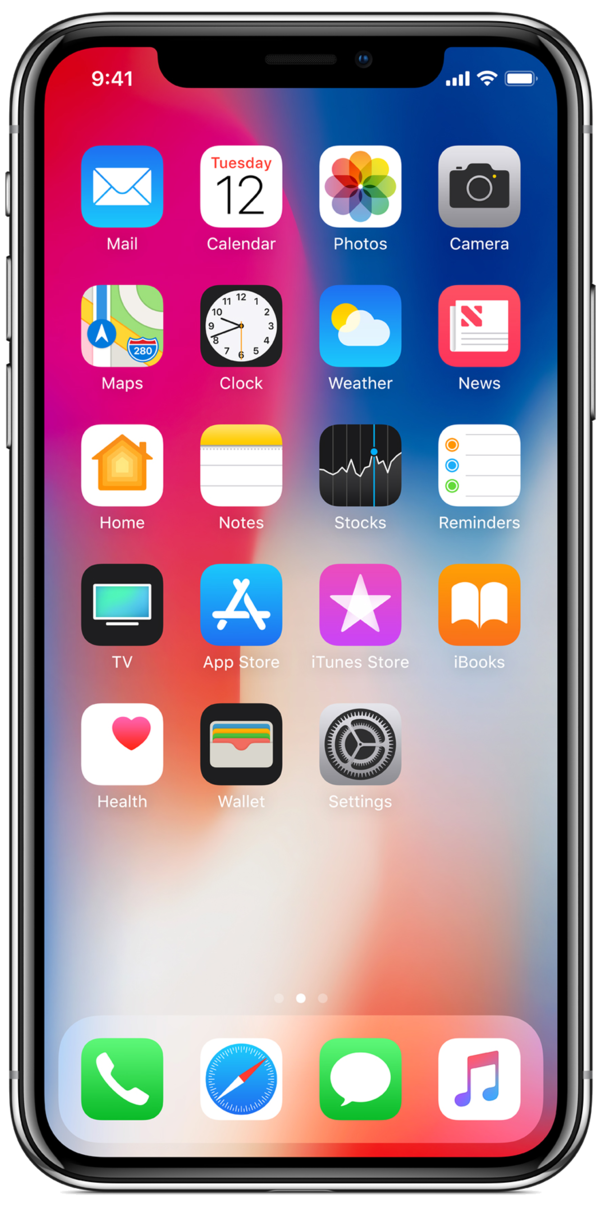
How to Update your device wirelessly
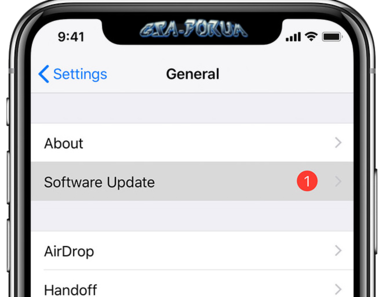
- Plug your device into power and connect to the Internet with Wi-Fi.
- Tap Settings > General > Software Update.
- Tap Download and Install.
- To update now, tap Install.
- If asked, enter your passcode.
Update automatically
With iOS 13.6, you can have your iOS device update automatically. To turn on automatic updates, go to Settings > General > Software Update > Automatic Updates. Your iOS device will automatically update to the latest version of iOS. Some updates might need to be installed manually.
Update your device using iTunes
If you can’t update wirelessly on your iOS device, you can update manually using iTunes on a computer that you trust. If your computer is using Personal Hotspot on the iOS device that you’re updating, connect your computer to a different Wi-Fi or Ethernet network before you update.
- Install the latest version of iTunes on your computer.
- Connect your device to your computer.
- Open iTunes and select your device.
- Click Summary, then click Check for Update.
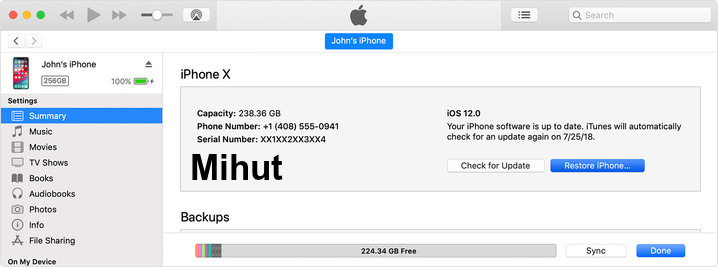
- Click Download and Update.
- If asked, enter your passcode. If you don't know your passcode, learn what to do.

iOS 13.6 IPSW Firmware Download Links
- iPhone 11
- iPhone 11 Pro, iPhone 11 Pro Max
- iPhone XS Max, iPhone XS
- iPhone XR
- iPhone X
- iPhone 8, iPhone 7
- iPhone 8 Plus, iPhone 7 Plus
- iPhone SE, iPhone SE (2nd-generation)
- iPhone 6s
- iPhone 6s Plus
- iPod touch (7th-generation)
- iPad Pro (10.5-inch)
- iPad Pro (11-inch – 2018 | 2020)
- iPad Pro (12.9-inch) (1st generation | 2nd generation | 3rd generation | 4th generation)
- iPad 7 (10.2-inch – 2019)
- iPad 5 (9.7-inch – 2017)
- iPad 6 (9.7-inch – 2018)
- iPad Air 3 (2019), iPad mini 5 (2019)
- iPad Air 2, iPad mini 4
- iPad Pro (9.7‑inch)
Don't forget press Thanks button.
